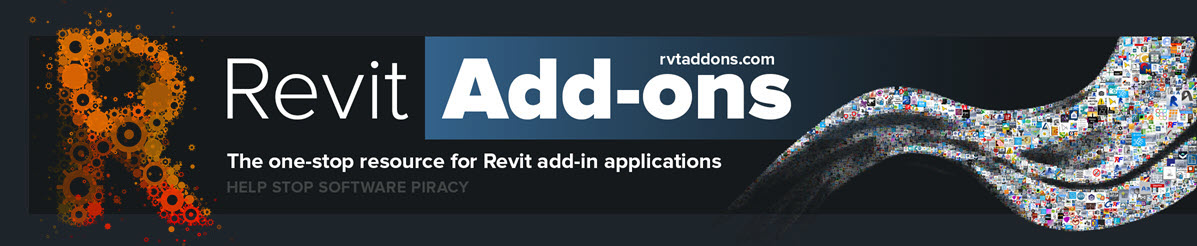Recently, 3Dconnexion graciously sent me one of their latest high-end 3D mice for review purposes, the SpaceMouse Pro. My overall conclusion? I would not want to work without it.
 |
| The SpaceMouse Pro |
Design and Use
The first thing I noticed when unpacking the device was how heavy it is, weighing in at a dense 1.5 lbs (.68 kg). This is because one can use the central controller knob for functions by pulling up on it. When one's hand is positioned properly on the device, the weight of the SpaceMouse Pro helps to keep it in place. This is is a thoughtful design consideration that I very much appreciated.
The industrial design of the device is absolutely beautiful. It has a lot of eye appeal, and it is wonderfully ergonomic, as illustrated in the following image.
 |
| The ergonomic design of the SpaceMouse Pro |
To get started, I downloaded and installed the latest driver. I then plugged the device into a USB port and was off to the races.
Upon first use, I was presented with a very professional interactive tutorial video that showed how to navigate a 3D model using the central controller. This was a perfect introduction: brief, to the point, and crystal clear.
Here's a video from the 3Dconnexion website showing how to use the central controller to navigate 3D models. Please note that this is not the video that is presented when first using the SpaceMouse Pro, as that one includes an interactive 3D model.
With a name like SpaceMouse Pro, I hoped that this device would do double duty by replacing my traditional mouse for use with all applications. This could be accomplished but would require some customization. It seems that, by design, the SpaceMouse pro is intended to be a "second hand" device. Once I reconciled myself with this, I was able to setup my workstation appropriately - and, for ergonomic reasons, I'm glad that I went this route (more on this later).
| My input device setup, with the SpaceMouse Pro at left |
In addition to the central controller, the SpaceMouse Pro has fifteen buttons.
 |
| The buttons on the SpaceMouse Pro |
Starting with the button on the lower left and moving clockwise, the first button is the MENU button. This button opens the 3Dconnexion Properties window, used to customize how the device responds to input (more on this later).
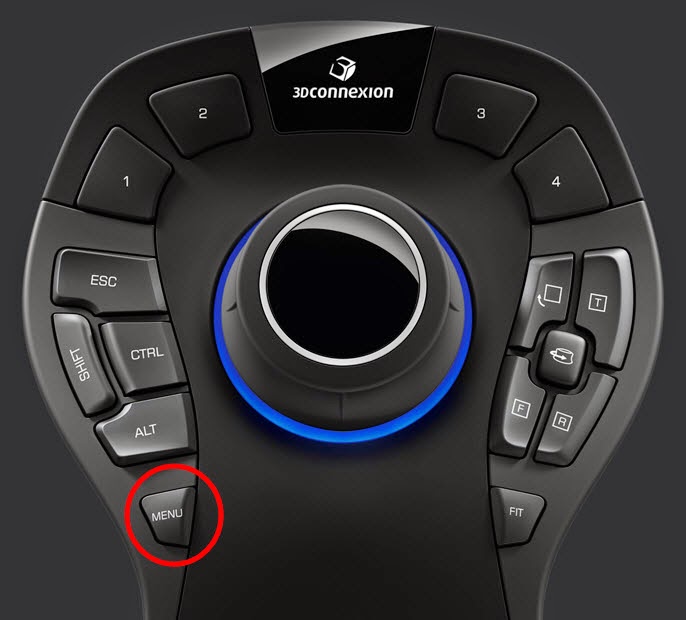 |
| The MENU button |