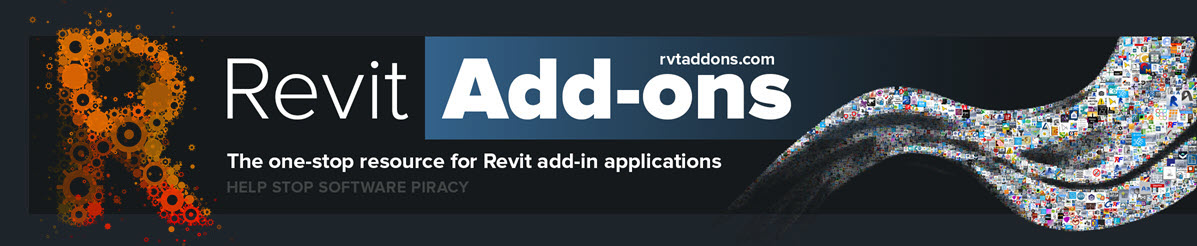From the Autodesk App Store:
The Amplify Element Case Tool offers the ability to auto-capitalize Autodesk® Revit® text globally. This version currently supports Room Names, View Titles on Sheets, and Sheet Names. Save time and avoid the tedious process of ensuring your text is capitalized.
Advertisement
Thursday, August 31, 2017
Grid Prefix | Suffix
From the Autodesk App Store:
The Amplify Grid Prefix | Suffix add-in is a helpful tool for adding a prefix or suffix to grids labels within a project file.
The add-in prompts the user to choose what prefix or suffix to append to the grid label, and whether to change all grids in the project or only a selection of them. This can be used to add an indicator to the grid label such as (E) for “existing” on a phased project, or as a method to organize grid labels on large/complex models containing many grid lines.
The Amplify Grid Prefix | Suffix add-in is a helpful tool for adding a prefix or suffix to grids labels within a project file.
The add-in prompts the user to choose what prefix or suffix to append to the grid label, and whether to change all grids in the project or only a selection of them. This can be used to add an indicator to the grid label such as (E) for “existing” on a phased project, or as a method to organize grid labels on large/complex models containing many grid lines.
Rated Doors in Walls – Color Doors that Should be Fire Rated
From the Autodesk App Store:
This Amplify Rated Doors in Walls add-in goes through all walls in a project, and if there are any fire-rated walls containing doors without a fire-rating, a warning is displayed and all incorrectly-rated doors are marked red. This allows the user to quickly see within the project itself if there are any doors with incorrect fire-ratings.
This Amplify Rated Doors in Walls add-in goes through all walls in a project, and if there are any fire-rated walls containing doors without a fire-rating, a warning is displayed and all incorrectly-rated doors are marked red. This allows the user to quickly see within the project itself if there are any doors with incorrect fire-ratings.
Remove Non-Placed Rooms
From the Autodesk App Store:
Clean up your room schedules with the Amplify Remove Non-Placed Rooms add-in. This add-in works by deleting all “Not Placed” or “Redundant Rooms” within a project. Save time and avoid having to manually select and delete unused rooms from a project.
Clean up your room schedules with the Amplify Remove Non-Placed Rooms add-in. This add-in works by deleting all “Not Placed” or “Redundant Rooms” within a project. Save time and avoid having to manually select and delete unused rooms from a project.
Wednesday, August 30, 2017
3D Repo Adds Virtual Reality Functionality
From the AEC Magazine website:
NEWS: 3D Repo adds Virtual Reality functionality to BIM platform
April 25, 2017
London firm uses VR to extend reach of cloud-based collaboration tool to training, safety and project consultation
3D Repo has launched a new version of its cloud-based BIM software that offers integrated Virtual Reality (VR) functionality using existing 3D models and project data. 3D Repo already uses cloud technology for wider access, easier collaboration and open source application development. With the addition of the VR capability, users can now deploy VR simulations for applications such as training, safety and project consultation.
Read more on the AEC Magazine website »
NEWS: 3D Repo adds Virtual Reality functionality to BIM platform
April 25, 2017
London firm uses VR to extend reach of cloud-based collaboration tool to training, safety and project consultation
3D Repo has launched a new version of its cloud-based BIM software that offers integrated Virtual Reality (VR) functionality using existing 3D models and project data. 3D Repo already uses cloud technology for wider access, easier collaboration and open source application development. With the addition of the VR capability, users can now deploy VR simulations for applications such as training, safety and project consultation.
Read more on the AEC Magazine website »
Case Study – Real-Time Problem Solving with Flux on the DC Water Project
From the Medium website:
Aug 24
Real-Time Problem Solving on the DC Water Project with Flux
Seamless collaboration is emerging as a fundamental necessity in the architecture, engineering and construction industry. Whether in a “Big Room” or its virtual equivalent, effective planning and efficient problem solving, often between firms and across distance, can determine success or failure.
At Flux, our mission is to make building predictably great. We do this by breaking down barriers to construction quality caused by siloed construction data. We build tools that connect and organize information from different applications enabling designers, engineers, contractors, subcontractors, owners and material suppliers to use their preferred tools and seamlessly collaborate. Recently, Flux’s cloud application platform was used by architectural firm, SmithGroupJJR, and construction and development giant, Skanska, to collaborate on the construction of the new headquarters for the District of Columbia Water and Sewer Authority, currently under construction.
Read more on the Medium website »
Aug 24
Real-Time Problem Solving on the DC Water Project with Flux
Seamless collaboration is emerging as a fundamental necessity in the architecture, engineering and construction industry. Whether in a “Big Room” or its virtual equivalent, effective planning and efficient problem solving, often between firms and across distance, can determine success or failure.
At Flux, our mission is to make building predictably great. We do this by breaking down barriers to construction quality caused by siloed construction data. We build tools that connect and organize information from different applications enabling designers, engineers, contractors, subcontractors, owners and material suppliers to use their preferred tools and seamlessly collaborate. Recently, Flux’s cloud application platform was used by architectural firm, SmithGroupJJR, and construction and development giant, Skanska, to collaborate on the construction of the new headquarters for the District of Columbia Water and Sewer Authority, currently under construction.
Read more on the Medium website »
Free Webinar Sep 6 – What's New & What's Next in BIM 360
From the registration website:
BIM 360: What's New & What's Next from the Product Team September 2017
Wed, Sep 6, 2017 3:00 PM - 4:00 PM GMT
Don’t get left behind! Stay up to date with everything new in BIM 360. Each month, join us and the BIM 360 Product Team to find out how you can take advantage of the most recent and upcoming product updates.
BIM 360: What's New & What's Next from the Product Team September 2017
Wed, Sep 6, 2017 3:00 PM - 4:00 PM GMT
Don’t get left behind! Stay up to date with everything new in BIM 360. Each month, join us and the BIM 360 Product Team to find out how you can take advantage of the most recent and upcoming product updates.
- Learn how BIM 360 can help you improve project delivery
- Stay up to date with the newest features
- Get early insights into what’s coming in the next updates
- Participate in Q&A with the BIM 360 Product Team
- Get the resources you need to be successful
Free Webinar Sep 6 – Take BIM Coordination to the Next Level with Revizto
From the registration website:
Take BIM Coordination to the Next Level
Wed, Sep 6, 2017 6:00 PM - 7:00 PM GMT
In this webinar, we will walk through the Revizto collaboration workflow and demonstrate the new features of Revizto 4.4.
During this session, we will discuss in detail how to:
The webinar will be hosted by Greg Keller, Revizto US Territory Manager | Eastern
There's more information available on the registration website.
Take BIM Coordination to the Next Level
Wed, Sep 6, 2017 6:00 PM - 7:00 PM GMT
In this webinar, we will walk through the Revizto collaboration workflow and demonstrate the new features of Revizto 4.4.
During this session, we will discuss in detail how to:
- Create issues in 2D and 3D in a variety of applications including Navisworks, Revit, Revizto and more then assign them in real time.
- Manage clashes from Navisworks
- Isolate or color code different aspects of the model and view different phases of the project.
The webinar will be hosted by Greg Keller, Revizto US Territory Manager | Eastern
There's more information available on the registration website.
Tuesday, August 29, 2017
Placing Multiple Views on Sheets With Dynamo
From the Revit.com.au website:
PLACING MULTIPLE VIEWS ON SHEETS WITH DYNAMO
August 29, 2017
By Ryan Lenihan
Keeping on the theme of Dynamo and drawing setup, I had a series of MEP models that I needed to setup that had 2 views that needed to be placed on each sheet, a main view and a smaller inset view.
I started from my sheet generation Dynamo graph and ran through a number of different options to enable to graph to place multiple sheets on views in the correct location.
The method I found posed the least problems in the process was to add an extra column to my Excel file for the names of the inset views
As a bit of ground work, I needed to figure out where I wanted my views to be located, so I made up mock sheet with the views placed where I wanted them to sit on the sheet
Read more on the Revit.com.au website »
PLACING MULTIPLE VIEWS ON SHEETS WITH DYNAMO
August 29, 2017
By Ryan Lenihan
Keeping on the theme of Dynamo and drawing setup, I had a series of MEP models that I needed to setup that had 2 views that needed to be placed on each sheet, a main view and a smaller inset view.
I started from my sheet generation Dynamo graph and ran through a number of different options to enable to graph to place multiple sheets on views in the correct location.
The method I found posed the least problems in the process was to add an extra column to my Excel file for the names of the inset views
As a bit of ground work, I needed to figure out where I wanted my views to be located, so I made up mock sheet with the views placed where I wanted them to sit on the sheet
Read more on the Revit.com.au website »
Global - MEP Centerlines Off
From the Autodesk App Store:
This add-in will go through all views and view templates in your Autodesk® Revit® project and turn off all MEP component centerlines.
This add-in will go through all views and view templates in your Autodesk® Revit® project and turn off all MEP component centerlines.
Free Webinar Sep 7 – Site Design & Analysis with Civil 3D, Revit, and InfraWorks
From the registration website:
Site Design & Analysis with Civil 3D, Revit, and InfraWorks
Thu, Sep 7, 2017 5:00 PM - 6:00 PM GMT
Apply the breakthrough 3D modeling and visualization technology within Autodesk InfraWorks to more easily communicate your site design proposals with stakeholders. In this webinar you’ll see how to develop immersive models that help facilitate early site layout discussions, and how the same model can evolve with a projects design as more detailed models from applications such as AutoCAD Civil 3D and Autodesk Revit become available.
There's more information available on the registration website.
Site Design & Analysis with Civil 3D, Revit, and InfraWorks
Thu, Sep 7, 2017 5:00 PM - 6:00 PM GMT
Apply the breakthrough 3D modeling and visualization technology within Autodesk InfraWorks to more easily communicate your site design proposals with stakeholders. In this webinar you’ll see how to develop immersive models that help facilitate early site layout discussions, and how the same model can evolve with a projects design as more detailed models from applications such as AutoCAD Civil 3D and Autodesk Revit become available.
- Modeling existing conditions in 3D from existing and freely available public data.
- Efficiently create and evaluate multiple site design concepts using intuitive layout tools.
- Incorporate detailed models from AutoCAD®, AutoCAD® Civil 3D®, Autodesk® Revit®, SketchUp, and more.
- Improving public engagement by sharing models and specific scenarios using Autodesk® InfraWorks 360.
- Take your models anywhere, and provide access to stakeholders with Autodesk 360.
There's more information available on the registration website.
Free Webinar Aug 31 – Capturing Current Conditions and Creating Point Cloud Models
From the registration website:
Capturing Current Conditions and Creating Point Cloud Models Webinar
Thu, Aug 31, 2017 6:30 PM - 7:30 PM GMT
Renovations of an older building or project can be tedious. Months can be spent simply looking for the old documentation, plans, files, and inspection of the site. Reworking of offices, relocation of key components and equipment, material changes, and code updates are just examples of the many things that could have taken place during the buildings lifecycle. This is where the use of Reality Capture comes into place. Reality Capture allows a team to capture current conditions of a site and build an accurate point cloud model based on the observed and captured data. Autodesk ReCap Pro is software designed to process point cloud data files for use and register these files to process a better point cloud data file. The point cloud data file can then be used in other pieces of software for design and production purposes.
Learn how to:
There's more information available on the registration website.
Capturing Current Conditions and Creating Point Cloud Models Webinar
Thu, Aug 31, 2017 6:30 PM - 7:30 PM GMT
Renovations of an older building or project can be tedious. Months can be spent simply looking for the old documentation, plans, files, and inspection of the site. Reworking of offices, relocation of key components and equipment, material changes, and code updates are just examples of the many things that could have taken place during the buildings lifecycle. This is where the use of Reality Capture comes into place. Reality Capture allows a team to capture current conditions of a site and build an accurate point cloud model based on the observed and captured data. Autodesk ReCap Pro is software designed to process point cloud data files for use and register these files to process a better point cloud data file. The point cloud data file can then be used in other pieces of software for design and production purposes.
Learn how to:
- Navigate Autodesk ReCAP Pro
- Import Point Cloud data files
- Create a Point Cloud Project
- Use ReCAP Pro to Cloud-to-Cloud register scan data
- Index registered scans into a single point cloud file Less
There's more information available on the registration website.
Free Webinar Aug 31 – Connecting Project Teams with Collaboration for Revit
From the registration website:
Connecting Project Teams with Collaboration for Revit
Thu, Aug 31, 2017 5:00 PM - 6:00 PM GMT
Building projects are never simple. There are numerous stakeholders, different teams delivering on different schedules, working on multiple models, with each model progressing independently within each firm’s network. Join us as we show you how building project teams can connect with centralized access to BIM project data making it easier to access all project data – anytime, anywhere. Learn how to:
There's more information available on the registration website.
Connecting Project Teams with Collaboration for Revit
Thu, Aug 31, 2017 5:00 PM - 6:00 PM GMT
Building projects are never simple. There are numerous stakeholders, different teams delivering on different schedules, working on multiple models, with each model progressing independently within each firm’s network. Join us as we show you how building project teams can connect with centralized access to BIM project data making it easier to access all project data – anytime, anywhere. Learn how to:
- Enable project team members in all disciplines, from multiple firms, or sites to concurrently author a model using the BIM process.
- Connect team members with direct, real-time chat within project models to free teams from traditional, limited tools, such email and phone.
- Access Autodesk A360 Collaboration for Revit with a centralized cloud-based workspace, and improve efficiency on projects.
There's more information available on the registration website.
Monday, August 28, 2017
Using Dynamo to Create Wall Sections
From the BIM and Others blog:
Dynamo - Section view on the wall
February 02, 2017
This is really a critical issue when it comes to create builders work drawings. We have to create a section per each wall that has penetrations and this is really taking time.
With this simple script you'll be able to create section on selected walls and name them with the id of the wall, so it'll be very easy also to recognize the location.
Together with the void opening script, this will help you in this tedious task...
Read more on the BIM and Others blog »
Dynamo - Section view on the wall
February 02, 2017
This is really a critical issue when it comes to create builders work drawings. We have to create a section per each wall that has penetrations and this is really taking time.
With this simple script you'll be able to create section on selected walls and name them with the id of the wall, so it'll be very easy also to recognize the location.
Together with the void opening script, this will help you in this tedious task...
Read more on the BIM and Others blog »
Using the API to Determine the Starting View
From the The Building Coder blog:
Determining the Starting View
August 17, 2017
By Jeremy Tammik
Skeletank shared an interesting and illuminating solution on StackOverflow showing how to pull the starting view for document using the Revit API:
Question: How can I use the Revit API to get the Starting View for a Document? The equivalent way to access it using the user interface is seen below:
Determining the Starting View
August 17, 2017
By Jeremy Tammik
Skeletank shared an interesting and illuminating solution on StackOverflow showing how to pull the starting view for document using the Revit API:
Question: How can I use the Revit API to get the Starting View for a Document? The equivalent way to access it using the user interface is seen below:
Watershed Analysis in Revit, Dynamo, Flux and Grasshopper
From the Revit Dynamite and Ammo blog:
August 28, 2017
Ammo: Watershed Analysis in Revit, Dynamo, Flux and Grasshopper
It's been a while since my last post for various reasons. The biggest of which is that I'm holding a little session at this years BILT Europe conference about topographies in a Revit/Dynamo environment. In that matter, all spare time goes into preparation for this, so no blogposts then.. It is a quite niche subject, so who knows if anyone shows up for that class at all. Anyway, I will eventually share all the material on this blog as well.
On the matter of topographies, let's have a look at a subject on which I have pondered for a while: How to create a Watershed Analysis (WSA) in Revit.
So what is a WSA you ask.
Well, given a topography/terrain and some start positions for the water, which way will the water go?
Here is a perspective example:
Now going about this, I've tried creating something in Python/Dynamo, but didn't succeed in that endeavour, unfortunately. Let me know if you do! But after some research(that would be googling..) I found a Grasshopper based version with a VB script that proved itself to be adequate for the task. Here is a link to that original forum post.
But how to get my data across? Flux obviously..
Read more on the Revit Dynamite and Ammo blog »
August 28, 2017
Ammo: Watershed Analysis in Revit, Dynamo, Flux and Grasshopper
It's been a while since my last post for various reasons. The biggest of which is that I'm holding a little session at this years BILT Europe conference about topographies in a Revit/Dynamo environment. In that matter, all spare time goes into preparation for this, so no blogposts then.. It is a quite niche subject, so who knows if anyone shows up for that class at all. Anyway, I will eventually share all the material on this blog as well.
On the matter of topographies, let's have a look at a subject on which I have pondered for a while: How to create a Watershed Analysis (WSA) in Revit.
So what is a WSA you ask.
Well, given a topography/terrain and some start positions for the water, which way will the water go?
Here is a perspective example:
Now going about this, I've tried creating something in Python/Dynamo, but didn't succeed in that endeavour, unfortunately. Let me know if you do! But after some research(that would be googling..) I found a Grasshopper based version with a VB script that proved itself to be adequate for the task. Here is a link to that original forum post.
But how to get my data across? Flux obviously..
Read more on the Revit Dynamite and Ammo blog »
Free Purge Scope Boxes
From the Autodesk App Store:
This app provides more automation for scope box workflow.
The tool is designed to purge the scope boxes automatically.
This app provides more automation for scope box workflow.
The tool is designed to purge the scope boxes automatically.
Sunday, August 27, 2017
The Week that was in Revit Add-ons for Aug 21-27, 2017
New
From the Autodesk App Store, we posted about the self-explanatory Batch Extract and Categorize Families and Copy Scope Boxes from Linked File, as well as Duplicate Sheet Pro, which offers some features above and beyond the free version, and the free Text Properties, which allows one to change the text case of text notes.
Updated
From the App Store, we posted about Ultimate Plugin Suite V2.0.
For additional App Store updates not mentioned here, please see our latest roundup.
From around the Internet, we posted about Bluebeam Revu V2017.0.20, which includes Revit 2018 support, IrisVR's Prospect V1.6, which includes new Measuring and Camera ViewFinder tools, and SimLab Composer V8.1.
Roundup – For Aug 21-27, 2017, New and Updated Revit Add-ins on the Autodesk App Store (Updated)
The week of August 21, 2017 was a moderately busy one for Revit add-ins on the Autodesk App Store. Two new add-ins were published and nine were updated.
For new add-ins, Copy scope boxes from linked file 2018 is self-explanatory, and Text Properties is for changing the text case of text notes.
For updated add-ins, Ultimate Plugin Suite received a relatively significant refresh.
New
Copy scope boxes from linked file 2018
The tool is designed to copy scope boxes from linked files | USD 3.99
☆☆☆☆☆ (0 reviews)
About This Version: Version 1.0.0, 8/22/2017 – Initial Release
Element Case Tools
Quickly capitalize Room Names, View Titles on Sheet, and Sheet Names with this free app | Free
☆☆☆☆☆ (0 reviews)
About This Version: Version 1.0.0, 8/24/2017 – Support for Autodesk® Revit® 2018, 2017, and 2016.
For new add-ins, Copy scope boxes from linked file 2018 is self-explanatory, and Text Properties is for changing the text case of text notes.
For updated add-ins, Ultimate Plugin Suite received a relatively significant refresh.
New
Copy scope boxes from linked file 2018
The tool is designed to copy scope boxes from linked files | USD 3.99
☆☆☆☆☆ (0 reviews)
About This Version: Version 1.0.0, 8/22/2017 – Initial Release
Element Case Tools
Quickly capitalize Room Names, View Titles on Sheet, and Sheet Names with this free app | Free
☆☆☆☆☆ (0 reviews)
About This Version: Version 1.0.0, 8/24/2017 – Support for Autodesk® Revit® 2018, 2017, and 2016.
Ultimate Plugin Suite V2.0
From the Autodesk App Store:
About This Version
Version 2.0.0, 8/24/2017
Description
Welcome. In our plugin suite, we offer a multitude of different operations from renumbering tools, to even Autodesk® AutoCAD® / Autodesk® Revit® Detail Converters providing easy conversion from one platform to another. Our tools help enhance the users’ daily lives by allowing them to save hundreds of hours doing tedious and mind numbing tasks. Down below you will find over 110 plugin features to help you navigate to your details for your company, set up quick sheet managers, and even Automatic lineweight elevations that adjust based on the users’ depth. For the latest offers and special deals, feel free to visit our main homepage at KB-Bimstore.com.
About This Version
Version 2.0.0, 8/24/2017
- New Functionality Incorporated Into KB-BimStore Tab: Tab/ToolBar Renamer / Toolbar Manager
- New Detail Tab: Over 60 Customizable Functionalities From Region Hatches, Lineweights, and Detail Components
- New Customizable Settings Button
Description
Welcome. In our plugin suite, we offer a multitude of different operations from renumbering tools, to even Autodesk® AutoCAD® / Autodesk® Revit® Detail Converters providing easy conversion from one platform to another. Our tools help enhance the users’ daily lives by allowing them to save hundreds of hours doing tedious and mind numbing tasks. Down below you will find over 110 plugin features to help you navigate to your details for your company, set up quick sheet managers, and even Automatic lineweight elevations that adjust based on the users’ depth. For the latest offers and special deals, feel free to visit our main homepage at KB-Bimstore.com.
Using the API to Move Items Inside a Detail Group
From the The Building Coder blog:
Moving Items Inside a Detail Group
August 17, 2017
By Jeremy Tammik
Fair59 solved another issue in the Revit API discussion forum thread on moving detail group only moves its location point, not detail items inside:
Question: I'm trying to move Detail Group element to a point that was picked, but only the Location of the group moves, not the detail items inside.
Answer: To move the entire group, you can use:
Moving Items Inside a Detail Group
August 17, 2017
By Jeremy Tammik
Fair59 solved another issue in the Revit API discussion forum thread on moving detail group only moves its location point, not detail items inside:
Question: I'm trying to move Detail Group element to a point that was picked, but only the Location of the group moves, not the detail items inside.
Answer: To move the entire group, you can use:
XYZ moveVector = new XYZ( 5, 0, 0 ); using( Transaction t = new Transaction( doc ) ) { List<ElementId> toMove = new List<ElementId>() { group.Id }; toMove.AddRange( group.GetMemberIds() ); t.Start( "MoveGroup" ); ElementTransformUtils.MoveElements( doc, toMove, moveVector ); t.Commit(); }
Free DynaWeb Dynamo Package (Semi-Private) Alpha Release – Integrations with Web Services
From GitHub:
DynaWeb
DynaWeb is a Dynamo package providing support for interaction with the interwebz in general and with REST APIs in particular.
It’s meant to provide building blocks so you can build Dynamo integrations with just about any web service out there. It helps you retrieve (GET) stuff from the web, send (POST) information to the web and everything in between (PUT, DELETE, PATCH, etc). The package also includes some rather nifty deserialisation nodes, so you can use the information you get from the web directly in Dynamo graphs, as native types.
Read more on GitHub »
DynaWeb
DynaWeb is a Dynamo package providing support for interaction with the interwebz in general and with REST APIs in particular.
It’s meant to provide building blocks so you can build Dynamo integrations with just about any web service out there. It helps you retrieve (GET) stuff from the web, send (POST) information to the web and everything in between (PUT, DELETE, PATCH, etc). The package also includes some rather nifty deserialisation nodes, so you can use the information you get from the web directly in Dynamo graphs, as native types.
Read more on GitHub »
Saturday, August 26, 2017
Ways to Follow Us
Here on Revit Add-ons, we recently added a new way to follow us, Google+. We thought it might be a good time to update folks on ways to follow us. You can follow us:
There are gadgets in the lower left sidebar for all of the above methods:
- On Twitter
- On Facebook
- On Google+
- By Email
- By RSS with:
- netvibes
- My Yahoo!
- Atom
There are gadgets in the lower left sidebar for all of the above methods:
Using the API to Filter for Family Instance Types by Family Name
From the The Building Coder blog:
Filtering for Family Instances and Types by Family Name
August 17, 2017
By Jeremy Tammik
[An[ issue in the Revit API discussion forum thread on implementing a family instance filter led to a little update and new release 2018.0.134.2 of The Building Coder samples:
Question: I want to retrieve a list of all Family Instances by Type name. As the Type name is not unique (i.e. "Type 1") and can be used repeatedly by different Families, I need to also specify the family name.
For instance, there are two title block families: TB1 and TB2; both of them have a type named 60" x 30" Student.
I would like to write a single filter statement that collects only TB2:60" x 30" Student instances.
Filtering for Family Instances and Types by Family Name
August 17, 2017
By Jeremy Tammik
[An[ issue in the Revit API discussion forum thread on implementing a family instance filter led to a little update and new release 2018.0.134.2 of The Building Coder samples:
Question: I want to retrieve a list of all Family Instances by Type name. As the Type name is not unique (i.e. "Type 1") and can be used repeatedly by different Families, I need to also specify the family name.
For instance, there are two title block families: TB1 and TB2; both of them have a type named 60" x 30" Student.
I would like to write a single filter statement that collects only TB2:60" x 30" Student instances.
Using Dynamo to Populate Pipework Node Identifiers
From the Revit.com.au blog:
Populate Node Identifiers to Pipework Using Dynamo
January 24, 2017
By Paul Kranz and Ryan Lenihan
In MEP design, some workflows require that you populate node identifiers for each connection point of a fitting throughout a pipework system across onto the pipes themselves, which in turn gives a pipe a starting node number and an end node number.
Working through this process manually is an arduous task. Selecting each pipe fitting and each pipe throughout the project and entering the data piece by piece. Let’s hope you don’t have anywhere to be this week, cause if you’re doing it the manual way.. you’re working late!
The thing is, we don’t need to manually enter this data any more. We can automate it using Dynamo.
Read more on the Revit.com.au blog »
Populate Node Identifiers to Pipework Using Dynamo
January 24, 2017
By Paul Kranz and Ryan Lenihan
In MEP design, some workflows require that you populate node identifiers for each connection point of a fitting throughout a pipework system across onto the pipes themselves, which in turn gives a pipe a starting node number and an end node number.
Working through this process manually is an arduous task. Selecting each pipe fitting and each pipe throughout the project and entering the data piece by piece. Let’s hope you don’t have anywhere to be this week, cause if you’re doing it the manual way.. you’re working late!
The thing is, we don’t need to manually enter this data any more. We can automate it using Dynamo.
Read more on the Revit.com.au blog »
Dynamo for 4D Construction Planning and Site Execution Comparison
From the BIM and Others blog:
Dynamo for Construction: 4D planning and site execution comparison
December 21, 2016
Hi everyone, in this post I'll try to explain a workflow to keep planning information updated within the model using Dynamo and an Excel Dashboard.
The idea
In Revit we have the possibility to create spaces/rooms (it depends if you're an Engineer or an Architect) and you can create schedule listing all the elements that are inside these enclosed areas. But what is you have an element like a duct that is running through multiple spaces?
First option you can split this exactly on the separation line but this is time consuming and even now, you won't be able to schedule the space information.
Second option is to split and manually apply a space share parameter: time consuming and not very useful.
So my idea is to maintain the duct as it is and use Dynamo to calculate the list of spaces and fill the shared parameter automatically.
Read more on the BIM and Others blog »
Dynamo for Construction: 4D planning and site execution comparison
December 21, 2016
Hi everyone, in this post I'll try to explain a workflow to keep planning information updated within the model using Dynamo and an Excel Dashboard.
The idea
In Revit we have the possibility to create spaces/rooms (it depends if you're an Engineer or an Architect) and you can create schedule listing all the elements that are inside these enclosed areas. But what is you have an element like a duct that is running through multiple spaces?
First option you can split this exactly on the separation line but this is time consuming and even now, you won't be able to schedule the space information.
Second option is to split and manually apply a space share parameter: time consuming and not very useful.
So my idea is to maintain the duct as it is and use Dynamo to calculate the list of spaces and fill the shared parameter automatically.
Read more on the BIM and Others blog »
Free Online .NET Conference Sep 19-21 – Great for Revit & Navisworks API Developers
From the .NET Conf website:
Learn. Imagine. Build.
.NET Conf
September 19 - 21, 2017
.NET Conf, a free virtual event for any dev
.NET Conf is a free, 3 day virtual developer event co-organized by the .NET community and Microsoft. We have been working on a great set of sessions for you. Check out some of the speakers we have lined up so far.
What's .NET Conf about?
Over the course of the three days you have a wide selection of live sessions that feature speakers from the community and .NET product teams. These are the experts in their field and it is a chance to learn, ask questions live, and get inspired for your next software project.
Learn. Imagine. Build.
.NET Conf
September 19 - 21, 2017
.NET Conf, a free virtual event for any dev
.NET Conf is a free, 3 day virtual developer event co-organized by the .NET community and Microsoft. We have been working on a great set of sessions for you. Check out some of the speakers we have lined up so far.
What's .NET Conf about?
Over the course of the three days you have a wide selection of live sessions that feature speakers from the community and .NET product teams. These are the experts in their field and it is a chance to learn, ask questions live, and get inspired for your next software project.
Labels:
Application Development,
Conference,
Free,
Navisworks,
Revit
Friday, August 25, 2017
Tunnel Modeling with Dynamo
From the BIM and Others blog:
February 04, 2017
Introduction
Last week I had a nice conversation with one of my Italian friends. The focus of the conversation was how to model a tunnel in Revit starting from an Excel list of points coming out from Civil 3D.
So the answer was: Dynamo of course!
First input, the section of the tunnel with his diameter; I can't share the details but lets say that we have:
Whit this two elements and the excel of the theoretical cent alignment, we can do everything!
Revit profile family
The first family we're going to create is a simple circle profile with a diameter parameter. This family will be as a mass category to be able to nest it later in an adaptive component family for the tunnel.
Just save this family...easy!
Read more on the BIM and Others blog »
February 04, 2017
Introduction
Last week I had a nice conversation with one of my Italian friends. The focus of the conversation was how to model a tunnel in Revit starting from an Excel list of points coming out from Civil 3D.
So the answer was: Dynamo of course!
First input, the section of the tunnel with his diameter; I can't share the details but lets say that we have:
- Theoretical excavation profile: 200 mm
- Precast segment thickness: 500 mm
Whit this two elements and the excel of the theoretical cent alignment, we can do everything!
Revit profile family
The first family we're going to create is a simple circle profile with a diameter parameter. This family will be as a mass category to be able to nest it later in an adaptive component family for the tunnel.
Just save this family...easy!
Read more on the BIM and Others blog »
Using the API to Create a Dictionary that Maps Revit Display Units to Unit Symbols
From the The Building Coder website:
Unit Abbreviations
Håvard Dagsvik of Symetri implemented code to automatically generate a dictionary mapping the Revit DisplayUnitType to corresponding UnitSymbolType display strings.
[...]
In Håvard's own words:
I've been looking at extracting a complete list of unit abbreviations for each ParameterType and their DisplayUnitTypes. In total, roughly 210, I think.
Unit Abbreviations
Håvard Dagsvik of Symetri implemented code to automatically generate a dictionary mapping the Revit DisplayUnitType to corresponding UnitSymbolType display strings.
[...]
In Håvard's own words:
I've been looking at extracting a complete list of unit abbreviations for each ParameterType and their DisplayUnitTypes. In total, roughly 210, I think.
Subscribe to:
Posts (Atom)